Setting up your Google My Business profile is a critical part of local SEO. Get it right the first time with this in-depth guide.
If you want to start ranking higher in local searches, or if you just want to make sure your customers are able to find you easily when they need something from your business, then this article is for you!
We’ll walk through everything there is to know about setting up a Google My Business account so that people can find and connect with your business online – no matter where they live or what device they use in two steps:
- Create and Verify Your Google My Business Listing
- Optimize Google My Business for more free traffic
Note:
The links above connect you with the sections in this article that correspond with what step you need to take.
Here’s how to get found more and potentially populate for what is called position zero on Google. The tip-top of the page before any website!

Ready?
Let’s dive in with the most important step.
The Most Important Step
The simple step that is critical is to clearly define your business name, address, and phone number.
This is called your “NAP” and you need it to be congruent on Google, your website, and every other mention of your business on the web.
If you don’t, mixed signals will occur and you will not be able to rank high on Google and many other search platforms.
It sounds simple and obvious but many businesses miss this step and it negatively affects rankings.
Step Zero is to write down:
- Business Name. Does it include an abbreviation at the end? No abbreviations? LLC? Anything else?
- Address.
- Phone number
If you’ve been in business longer than a few months, you may have profiles on the web that were automatically created by Google, TripAdvisor, and more “business review” websites that may potentially need to be corrected.
You can typically find these auto-generated listings by googling your business name and glancing at the results on the first few pages of Google.
Have a concise business name, address, and phone number written down?
Here’s how to get cleaned up, listed, and start ranking on Google My Business. (GMB)
Note:
If you have already received your postcard from Google you can click here to skip to the optimize your Google My Business Listing section.
How to Set Up Your GMB
Step 1 is to visit www.google.com/business
Once there you want click on the “Manage Now” button

Next, begin by searching for your business by entering your company name.

If your business doesn’t automatically populate, click “Add Your Business to Google”.
Now you will be presented with either adding your address or confirming your address.
Check the box “I deliver goods and services to my customers” if you perform deliveries, then enter how far you are willing to travel.

Reminder:
Notate what you enter and confirm here with Google for your address now and jot it down on a post it note and pin it to your wall or some other saving for the future reference method.
At some point, Google has added an update to the steps that will offer you a free website. If you’re at a place where you can not invest $10-$20 bucks a month for a rocking small business website, the free Google website may be a great solution.
When you see this option to build a website, either choose to pass for now (you can add it at any time!) or, go ahead and select to create one.
Then, you’ll pick a business group, which is called a category, or the primary field in which your company works.

Categories on your Google My Business listing are “keywords” or “topics” that are relevant to the products and services you offer in your business.
Your goal is to rank your business for relevant product and service search phrases people are entering into Google each day.
This is step one to introduce your brand to potential customers who are searching for you but are still unaware of your brand.
They know they need insurance, pizza, or a CPA but don’t know that you are the solution. This is some of the most valuable traffic you can get!
To discover the best category for your business, begin typing a few letters of your type of business or a product/service that you offer.
We’ll add more categories later in the optimization section, for now you are just trying to discover your “bread and butter” category.
For example:
For a Thai Restaurant, type “Rest,” the beginning of the word restaurant and you will see many of the “restaurant” categories.

Note:
Relevancy and customer experience is KING to Google!!
A Thai Restaurant is obviously a restaurant but specificity is key for your primary category. Choose a short phrase like “restaurant” as the primary category only when a more specific phrase is not discovered.
It may be helpful when choosing your primary category to think “When I rank #1 for _______, my business will improve overnight. What is that specific phrase?”
“Thai restaurant” does not show for me when using the phrase “rest,” so typing thai instead is how to get this specific phrase to populate.

Next, only confirmed local companies will be eligible to manage their GMB listings.
You get “confirmed” by google by receiving a verification code via a mailed postcard to the physical address of your business.

Next, complete stage one of your listing by adding your hours of operations, a company summary, etc.
You will be able to finish most of your “business profile” before you receive your verification postcard. The verification secures your access to your listing so you can respond to reviews, make changes to hours, and other ongoing updates for the future.
Note:
After you receive your postcard and enter in your verification code, you can now ignore every phone call you get that says your Google listing is not verified!
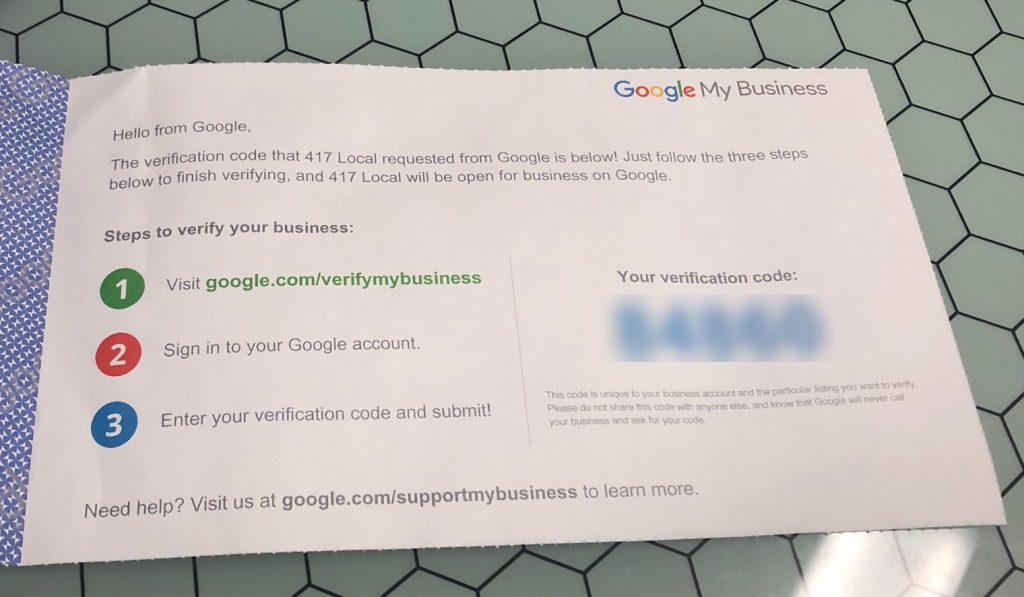
Now, there’s a few other simple things you can quickly do to level up your listing with additional categories and more.
How to Optimize a Google My Business Listing
After you have triggered the necessary pieces to begin the verification process, there are few things to do to upgrade your listing for “SEO” and conversions:
- Upload Optimized Images
- Create Additional Categories
- Add Attributes
- Setup “Bookings,” “Products,” and/or “Services”
Here’s how to do each of these.
Add High Resolution Images
Google my business listings are becoming more visual each year, images play an important role in making your listing stand out.
The amount of images you have in your listing may also be a ranking factor for GMB, here’s how to knock it out of the park.
At a minimum you want to have a logo and cover photo for your business listing.
Your logo photo will be shown on Google search results pages by your name, and your cover photo is what most will see first that entices them to click on your listing.

The logo image size for Google My Business is a square. 720 x 720 pixels is the recommended size but it can be as small as 250 x 250. The recommended size for your Google My Business cover photo is 1,024 x 576 pixels. The images need to be in a JPG or PNG file format with a file size that is in between 10 KB and 5 MB.
Before you upload photos know this:
Google reads everything and words help Google to know what you are wanting to convey.
For this reason, never upload images with a filename like image126748943.jpg. There is nothing in there to help Google know what you are uploading. They want to know they are showing the most relevant results on the internet.
Always change the names of the image file on your computer or phone before uploading to exactly what the photo is: yourbusinessnamelogo.jpg or your-business-name-logo.jpg, etc.
Some even go as far as to “keyword stuff” in the filenames like, business-”primary category”-logo.jpg.
This rule applies for all images you want people to find via search. Help the search engines to know what they are “promoting” with specificity, no vagueness.
To begin adding your photos, click photos on the left hand menu:

In the overview section, click choose photo under logo:

Drag a photo into the drop space or select a photo from your device and then click “set logo.”

Next up is the cover photo, your cover photo will be front and center when people land on your listing. Create an awesome one!

Click “choose photo” under “Cover” and upload an image (with an optimized filename :p) for your cover photo and click “set cover.”

If you are a restaurant, spa, probably CPA, or some other type of business where the atmosphere matters, upload photos of the inside of your business. You can upload an “about us” video here too.

Add Additional Categories to Rank for More Search Queries
You likely offer more than one product or service. This additional categories section is where you will be able to tell Google about your other offerings and rank for additional searches with your listing.

More free traffic!
To access your business categories, head into the “info” section listed on the left menu.

Under your business name, click the pencil next to the category and you will be able to edit your categories or add more.

Then click, add another category.

There are lists of every Google My Business category but I find it more straightforward to play the game of typing in a couple letters of “keywords” that are specific to my industry.
Note:
Google is getting more intelligent every year and you don’t need to spoon feed them “restaurant” or “south asian restaurant” if your primary category is “Thai restaurant.” Google is aware that Thailand is in South Asia and a Thai restaurant is a restaurant.
Google says it this way:
“if your primary category is “Pizza restaurant,” Google may show your business in someone’s local search results when they search for “Restaurants,” “Italian restaurants,” or “Pizza.””
However, if this restaurant also sells gifts or groceries from Thailand, that is an additional business “bucket” that is outside of the typical restaurant offerings. It would then make sense to add “Asian grocery store” or “Asian household gifts” as an additional category that would also be valuable for this business.
Additionally, burgers are a different topic from pizza, health insurance is outside of the category of commercial insurance, taxes are different than accounting, and website design is different than SEO, etc.
These are just a few examples of when you would want to use additional categories to convey to Google the different products and services you offer in your business.
Fill up your categories listings without treating Google like a two year old and you’ll be rocking.
— Note —
These categories are typically keywords, search phrases people put into Google, and the SEO agencies on this list can help you also rank for these valuable searches with your website.
Next up:
Add Attributes
Attributes are helpful details about your business. Accessibility, safety, health practices, etc.
These are always important but during events like the Coronavirus, attributes affect larger amounts of people than at other times.
To access the attributes section, on the info tab scroll down to the “From the Business” section, then click the pencil.

To add these attributes, simply select the attributes that are relevant to your business and then click apply.

“Bookings,” “Products,” and “Services”
Business details, verification, images, categories, and attributes are the fundamentals to optimize every business’s Google My Business listing.
Depending on the unique products, services, and offerings your business provides the “bookings,” “products,” and “services” may be relevant for your listing.

Bookings
Bookings are valuable if you take reservations for dining and other “appointments,” or sell tickets to events.
You can learn more about setting up these bookings here.
Products
You would typically use products to showcase physical products you offer from your business. You can think of products similar to a website menu. In a menu you are trying to quickly convey a product you are offering and entice potential customers to click and buy your products.
There is no “purchasing” of the products or anything like that you need to set up on Google though. After you add your product details you then provide a link to where shoppers can learn more or buy the product.
Boom
Services
Similar to physical products, the services section of GMB is where you have the opportunity to showcase the services you offer in your business.
If you are a dentist, pest control company, marketing agency, CPA, etc. you should have access to the services tab and like physical products, you have the ability to showcase the specific offerings you provide in your business.
What to do Next?
After you have worked your GMB listing from top to bottom (ignore the website option, you want to build one you own instead of starting a website with Google) and verified your business with your postcard, your Google listing is done!
The ongoing parts of increasing the ranking of your GMB listing involve getting more reviews, responding to reviews, and creating Google My Business posts.
Basically, being social!
Don’t set and forget this valuable digital real estate Google gives you for free.
Update your hours for holidays, create posts, and when people say hello, say hi back. It’s courteous to the person that said hi and it is critical for future viewers to see these responses on your Google profile.
By your side in helping you crush it,
Josh
